DeepMode Blogs | Blogs about AI character generation
Learn How Image-to-Image Editing on DeepMode Works!
Published on: 2025/07/25
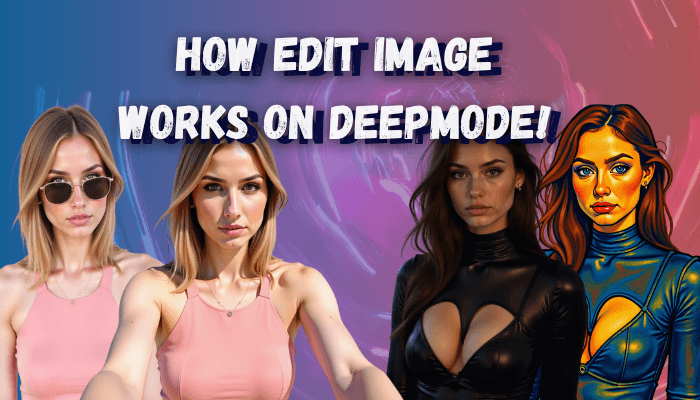
Understand how DeepMode’s new image-to-image (i2i) editing tool can transform visuals with simple prompts.
Creating stunning and consistent edits is now easier than ever with DeepMode's new image-to-image (i2i) editing feature. This latest feature, helps you refine portraits, change scenes, or transform styles with just simple prompts without affecting other elements in the photo.
What is DeepMode Image-to-Image Editing?
DeepMode's i2i tool lets you modify existing images using simple prompts. Want to change someone's outfit, update the background, or shift to a different style? Just describe what you want, and DeepMode handles the rest, without the need for complex masks or layers.
Quick Edits Made Simple
You can make quick visual edits like:
"Turn her dress red"

These types of prompts are great for basic object or background modifications. Just keep in mind that the simpler the prompt, the more room the AI has to interpret the result. Meaning, it can do additional changes to the input image.
Be Clear and Specific
If you want more control, add more instructions and precision to the prompt.

Prompt for Output 1: Change the image to night time.
Prompt for Output 2: Change the image to night time and fix the lighting style of the woman.
This tells DeepMode what to change and what to do.
Change Style with Prompts
DeepMode supports a wide range of style transformations. To get better results, follow these tips:
1. Name the specific style: Instead of vague or general terms like “make it creative,” say exactly what you want. e.g., "Transform into Ghibli animation style," or "Convert to charcoal sketch."
2. Mention known artists or styles: If you want a recognizable look, reference movements or creators like "Picasso-inspired painting," or "80s retro graphic style."
3. Describe the style visually: If mentioning the style doesn’t work well, describe key traits. For example: “Turn into oil painting with visible brush strokes and rich texture.”
4. State what should stay the same: Let the AI know what elements to retain in the original image. Example: "Convert to digital painting while keeping the facial features and pose unchanged."

Iterative Editing & Character Consistency
DeepMode's i2i keeps characters consistent across multiple edits. Here's a sample generation showcasing this feature. The character remain consistent throughout the sequence.

Want to edit the same person over and over while keeping their look intact? Here’s how to keep character consistency with DeepMode:
1. Start by identifying your character clearly: Use a prompt like “the woman with short black curly hair and freckles.”
2. Describe the new context or change: Be clear what to change. Say things like “now she's in a coffee shop” or “change her outfit to a red coat.”
3. Point out what should stay the same: Mention specifics “keep her hairstyle and face,” or “make sure her expression and pose don’t change.”
Being detailed helps DeepMode hold onto identity features like hairstyle, facial structure, and overall vibe, even as you shift location, clothing, or scene.
Avoid vague terms like ‘her’ or ‘this person’. Instead, repeat a clear description when chaining edits.
Text Edits in Images
Yes, you can even update text inside posters, signs, or labels!
Prompt Structure: Replace '[original text]' with '[new text]'

Prompt Used: Replace 'DeepMode' with 'EditMode'. Retain the same gradient color of the text.
For better results, make sure the original text is in a clear and readable font. Here are some tips that you can do:
Use clean fonts: Decorative or distorted fonts can reduce accuracy
Say what to keep: Example: “Replace ‘Summer Sale’ with ‘New Drop’ but keep the same color and font style.”
Match text length: Big changes in length might shift layout or alignment
Visual Cues for Focused Edits
Sometimes you want to guide edits to a specific part of the image. DeepMode supports visual cues to help with this. For example, highlight a region and say: “Add snake tattoo inside the red box"

Weight Slider
The DeepMode i2i editor includes a Weight control, letting you experiment and decide how strongly your prompt influences the output.
The default weight is 7.5. Adjusting it can affect the results of your image and even make it more natural.

Prompt Used: Change to night time
Weight for Output 1: 7.5 weight
Weight for Output 2: Around 2.5 weight
Tip: If you're not getting the result you want, experiment by lowering the weight to soften the effect or raise it to amplify it.
Can It Be Used To Modify Outfits?
Short answer, YES!
Long answer: We’ve introduced a powerful new LoRA that allows creators to adjust clothing visibility using the i2i editor. You can modify outfits to appear simplified, adjusted, or altered without affecting pose, lighting, or camera angle. For best results, we recommend being descriptive in your prompt instead of using vague instructions like "remove clothes."
You can use prompt styles such as:
“Adjust the outfit to remove the black crop-top, revealing the natural shape underneath. Keep facial features, background, and pose unchanged.”
This guides the AI to modify clothing elements while keeping the rest of the image consistent. You can also adjust the overall style or posture of the image, for example:
“Adjust the outfit by removing the black crop-top, with the person standing in a confident pose. Keep facial features and background unchanged.”
Remember to customize your prompts to fit the style and result you are aiming for.
Common Issues & How to Fix Them
If your results don’t look right, here’s what to watch for:
• Identity Drift: Sometimes edits can unintentionally change a person’s facial features, expression, or body type.
👉 Why it happens: Prompts like “turn him into a wizard” may signal a total transformation.
👉 Fix: Use prompts like “change his outfit to a wizard robe, but keep his facial features, hairstyle, and expression the same.”
• Unwanted Scene Changes: Simple prompts like “put her on a beach” might change the entire composition.
👉 Fix: Say “change the background to a beach while keeping her pose, position, and camera angle exactly the same.”
• Style Mismatch: If you want a very specific art style but the result seems random:
👉 Fix: Be descriptive, “convert to pencil sketch with fine graphite lines and cross-hatching.” Don’t just say “make it a sketch.”
When to Retry
If your output isn’t quite right:
• Refine the prompt with more clarity
• Rephrase what to keep untouched
• Try a clearer image
• Or break the changes into stages
The image-to-image editor is powerful, and your prompt is the key to unlocking its full potential. Try, tweak, and bring your creative ideas to life with DeepMode.
Ready to test it out? Go to DeepMode now!
