DeepMode Blogs | Blogs about AI character generation
Turn Your Images Ready For Halloween
Published on: 2024/10/14
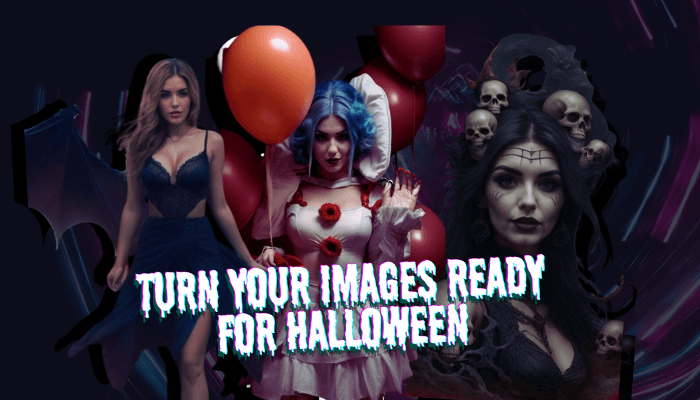
Get spooky this Halloween using DeepMode's Inpaint Remix! Add chilling details, and create haunting visuals perfect for the season.
Halloween is coming, and it’s the perfect excuse to get creative with some spooky, creepy, and downright chilling images.
With DeepMode, you can do exactly that. Using the Inpaint Remix feature, you can easily customize existing images by adding or tweaking details to fit whatever vibe you're going for.
Read on and see how you can utilize the Inpaint Remix feature in DeepMode to get extra spooky this Halloween!
Start with a Simple Halloween-Themed Image
The first step is creating or selecting a Halloween-themed image that fits the mood you’re going for. You can start with something simple—a haunted house, a graveyard at night, or even a dark forest with eerie lighting. The goal is to have a base image that gives you the atmosphere you need.

These kinds of scenes work great because they already have that creepy Halloween feel, giving you a solid base to build on.
Using The Remix Feature
Once you’ve selected your base image, it’s time to start remixing! Just go to DeepMode Remix and upload the base image you want to copy.
You can add additional prompts or tweak the slider to customize the results. Since we are trying to copy the image’s vibe, we suggest make it higher than 0.5.
Here’s the results!

Not bad right? It got the vibes, the eeriness, and the style.
Customize Details with Inpaint Remix
Let’s say you are not happy with it and you want to change her dress to black to make it more creepy. With DeepMode, that is not a problem.
Just open the inpaint feature by selecting the brush icon and highlighting the sections you want to change. In this case, we want to change her dress.

Once highlighted, write in the prompt section the changes you want. Here we make her dress black, hence we added “black dress” in the prompt.

Here’s the results! From white to black!

Prompt: Woman, black dress, dark, standing
Remixing Your Way to the Ultimate Halloween Vibes
The beauty of Inpaint Remix is that it allows you to constantly experiment and adjust, so you’re never stuck with the first version of your image. Even with no subject in the picture, remix can generate same vibes with your model as the subject!

Remix used + Prompt: woman standing in hallway, dark, looking at the camera,
You can keep going back and remixing until you’ve nailed the perfect spooky Halloween vibe.
Transform Your Model into Creepy Halloween Characters
Why stop at creating spooky portrait? With Remix, you can even turn yourself into a Halloween character! Want to be a vampire, a ghost, or a creepy clown? Just find a base image and use remix.
 Remix used with copy posed + prompt: woman, clown cosplay, halloween
Remix used with copy posed + prompt: woman, clown cosplay, halloween

Remix used with copy posed + prompt: woman, dark, goth

Remix used with copy posed + prompt. Similarity slider max to 1: woman, horror, dark, scary, skeleton
So this year, instead of just dressing up in a costume, why not also create a few eerie, haunting images to get into the Halloween spirit? Grab your base image, fire up Remix, and start adding the final touches that’ll make your art scream Halloween.
Published By
Roy

